 next to Advanced Learning.
next to Advanced Learning. .
.You can add Resource Manager files as attachments to Learning Plans. You can add also files from your hard drive or network. If you are already adding a new Learning Plan and have clicked Save, click the Details tab.
Or
On the ControlPanel:
 next to Advanced Learning.
next to Advanced Learning. .
.
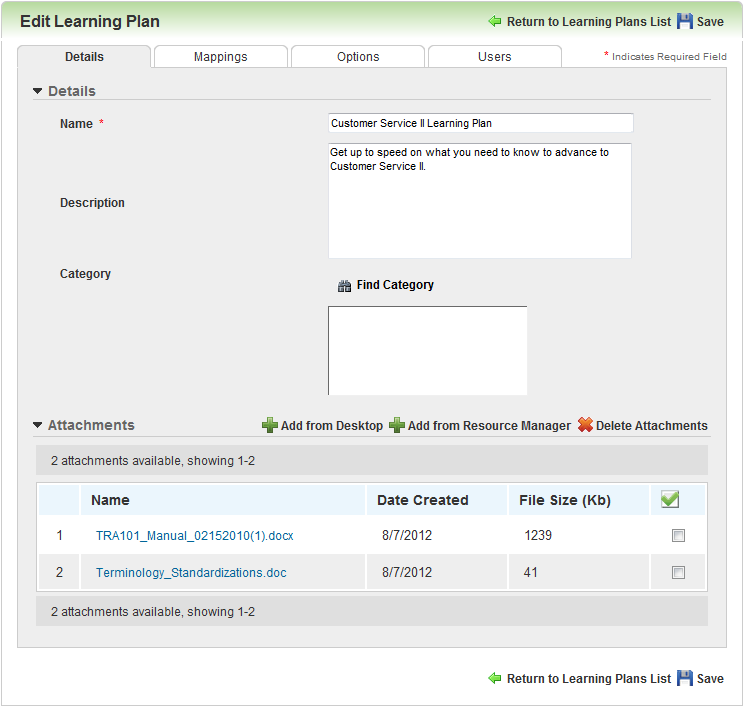
|
|
See Supported File Types for a list of file types you can upload. |
To add an attachment from your desktop or drive:
To add an attachment from Resource Manager:
You can delete attachments from Learning Plans.

Copyright © 2010-2018, Oracle and/or its affiliates. All rights reserved.