 next to Advanced Learning.
next to Advanced Learning.You can set default preferences for creating Learning Plans. Setting default preferences is useful if you plan to use the same settings for most of your Learning Plans. These are merely default settings for certain fields used to create new Learning Plans, and you can change these settings when you create a new plan. These default preferences are enabled for the current LearnCenter and all of its sub LearnCenters unless you specify different defaults for the sub LearnCenters.
On the ControlPanel:
 next to Advanced Learning.
next to Advanced Learning.
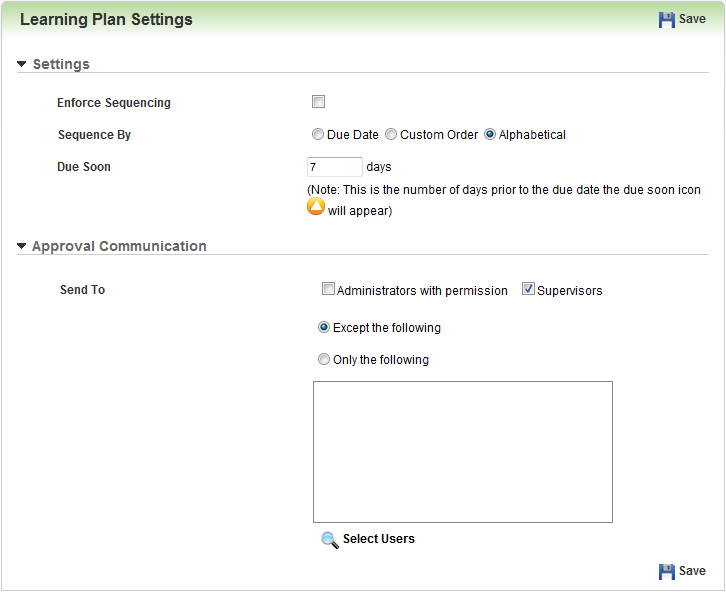
|
|
If you make sequencing optional, Users will see hyperlinks to all items they have not yet completed. If you enforce sequencing, Users will only see the hyperlink to the next item in their Learning Plan. |
The Approval Communication section works in conjunction with Self Service and Requires Approval check boxes from the Add Learning Plans or Edit Learning Plans Options tab.
Using either option is useful if in your organization you have designated people who approve Learning Plans.

Copyright © 2010-2018, Oracle and/or its affiliates. All rights reserved.