|
|
The functionality described in this topic is only available if you have activated Dynamic Groups. |
You can manually map any number of Groups to a Learning Plan. (See Mapping Training to Dynamic Groups for information about dynamically mapping Groups to Learning Plans.)
If you are already adding a new Learning Plan, click the Users tab.
Or
On the ControlPanel:
 next to Advanced Learning.
next to Advanced Learning. .
.
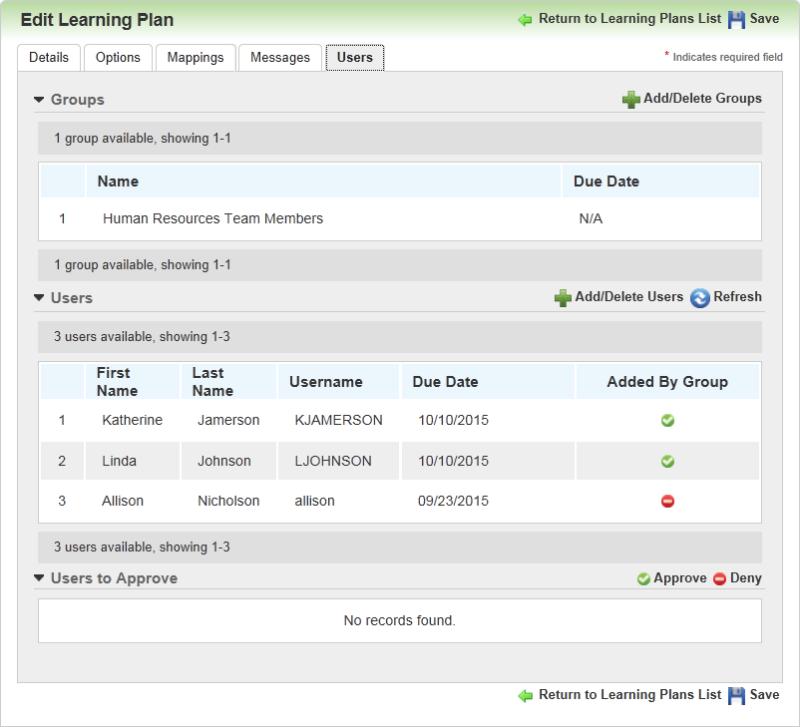
If there are Users already mapped to the Learning Plan, they display here.
The Groups section only displays when the new Groups functionality is active. The Groups section lists all Groups mapped to the Learning Plan. All Users who are members of the Group are listed in the Users section. The Added by Group column indicates how the Users were assigned to the Learning Plan.
In the example below, the Users were successfully and dynamically added to a Learning Plan. The Groups section displays the Human Resources Team Members Group, and the Users section contains those Users who are part of that Group. You can manually add more Users directly to the same Learning Plan.
 - indicates that the User was added by Group affiliation.
- indicates that the User was added by Group affiliation.
 - indicates that the User was added individually.
- indicates that the User was added individually.
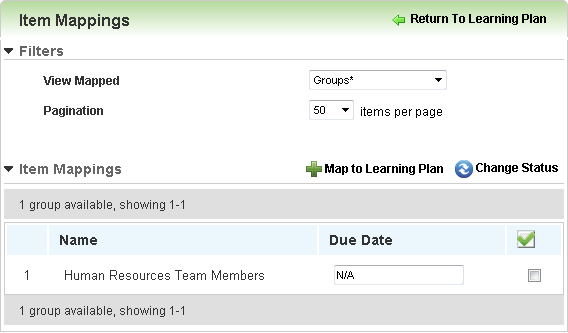

Copyright © 2010-2018, Oracle and/or its affiliates. All rights reserved.