Once you have added Assessments, you are ready to add an Instance. An Instance is a set of properties that defines how an Assessment behaves. A single Assessment can have multiple Instances so the Assessment can behave differently in different situations.
Example: An Assessment serving as a Post-Test may require having a passing grade. That same Assessment could also serve as a “Knowledge Check” in the middle of a WBT where a passing grade is not required.
The properties options differ depending on whether the test is serving as an Assessment, Survey, or Appraisal. Instance properties also differ for Assessments depending on whether it’s a Pre-Test, In-Course Test, or Post-Test.
|
|
Creating an Instance also creates a "snapshot" of the mapped Assessment and all mapped Questions and Answers. Every time the Instance is administered, the snapshot is utilized in displaying the Questions and Answers. Any subsequent changes made to manualyl mapped Questions or Answers will not be reflected unless you add a new Instance. |
On the ControlPanel:
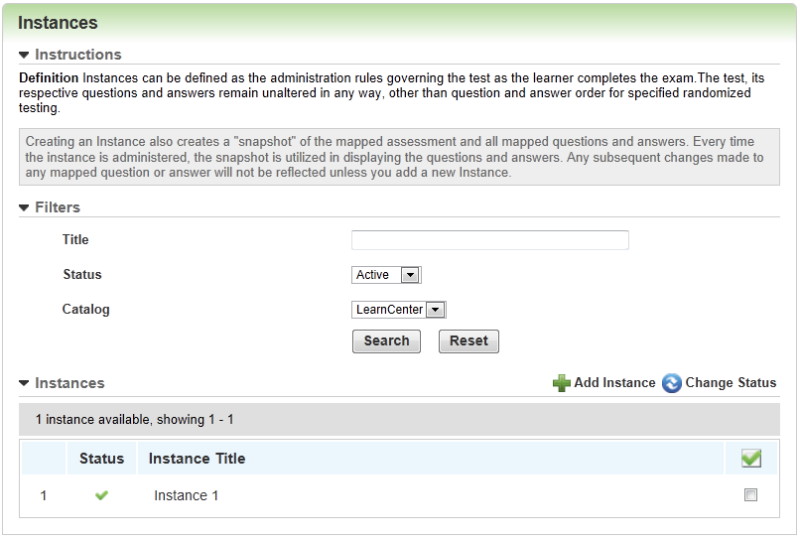
By default, all Instances are displayed on this page. You can narrow the list of what displays by using the filters.
| Button | Description |
|---|---|
|
|
Click this to view and edit Instance properties. |
|
|
Click this to preview the Instance. The Assessment opens when you click this button. |
|
|
Click this to reset views and submissions for an Instance. |
|
|
Click this to deactivate an Instance. You will only see this button if you have filtered the page to display active Instances. |
|
|
Click this to make an Instance active. You will only see this button if you have filtered the page to display Inactive Instances. |
|
|
Click this to copy an Instance. |

Copyright © 2010-2018, Oracle and/or its affiliates. All rights reserved.