 on the Integrations menu to expand it.
on the Integrations menu to expand it. To download a Bulk Loader Source File from LearnCenter and open it in Microsoft® Excel for editing:
On the Control Panel:
 on the Integrations menu to expand it.
on the Integrations menu to expand it.
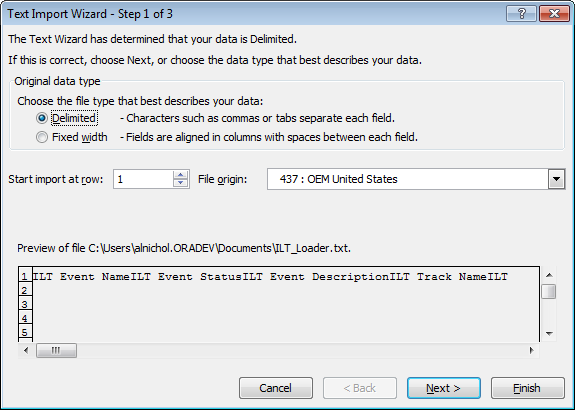
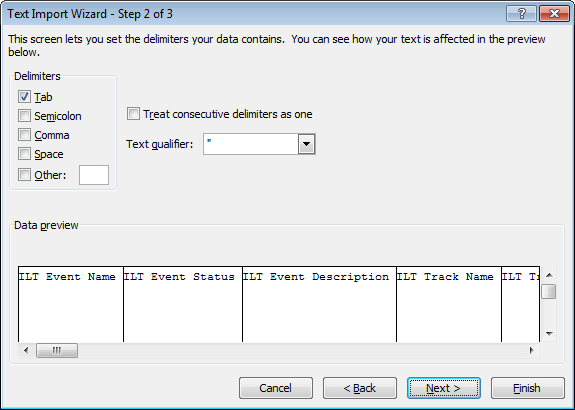
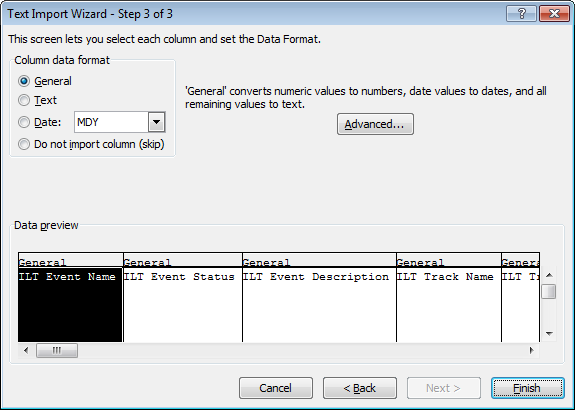

The spreadsheet opens with the appropriate column headings already pre-populated. Treat each row on the spreadsheet as a separate ILT event or Enrollment. The first column is the name of the event. All columns are named exactly like their matching fields in LearnCenter so that you know precisely what information goes where.
See Requirements for Bulk Loader Source Files for additional information about inputting your data.

Copyright © 2010-2017, Oracle and/or its affiliates. All rights reserved.