 on the LearnCenter Design menu to expand it.
on the LearnCenter Design menu to expand it. . The Insert/edit Image window opens.
. The Insert/edit Image window opens.The Insert/edit image window has gives you the ability to insert pre-defined image links to various pages in the LearnCenter on both Pages and Page Templates in the LearnCenter Designer.On the ControlPanel:
 on the LearnCenter Design menu to expand it.
on the LearnCenter Design menu to expand it. . The Insert/edit Image window opens.
. The Insert/edit Image window opens.
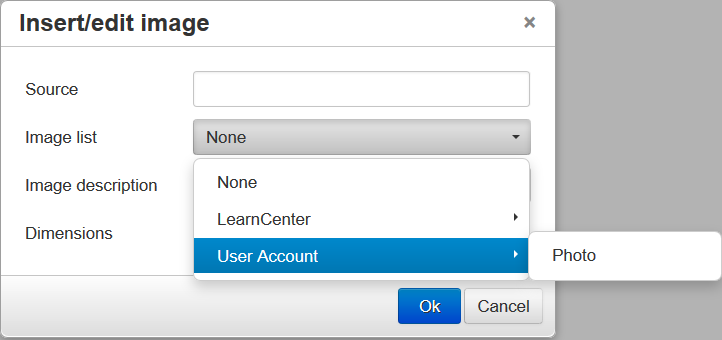

Copyright © 2010-2018, Oracle and/or its affiliates. All rights reserved.