 on the LearnCenter Design
menu to expand it.
on the LearnCenter Design
menu to expand it.or
Click
 next to an existing page to edit it.
next to an existing page to edit it.You can insert a Document Course, created with the Content Manager, on a LearnCenter Design page. On the Control Panel:
 on the LearnCenter Design
menu to expand it.
on the LearnCenter Design
menu to expand it. next to an existing page to edit it.
next to an existing page to edit it.
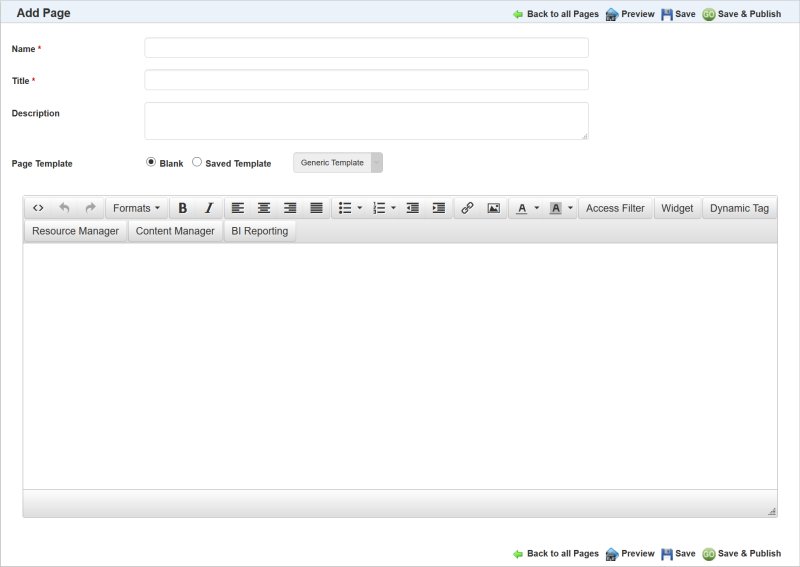
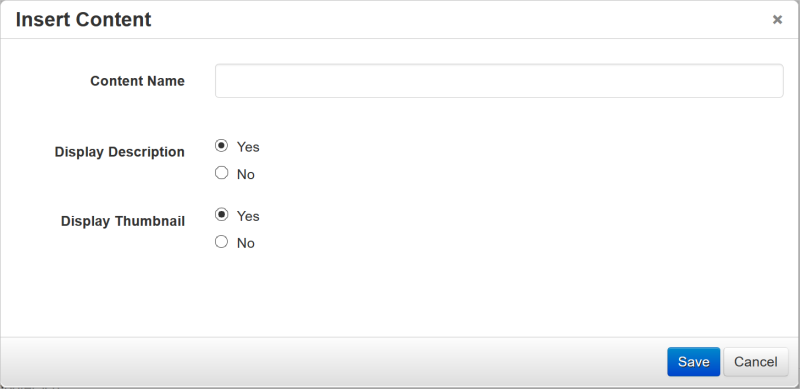
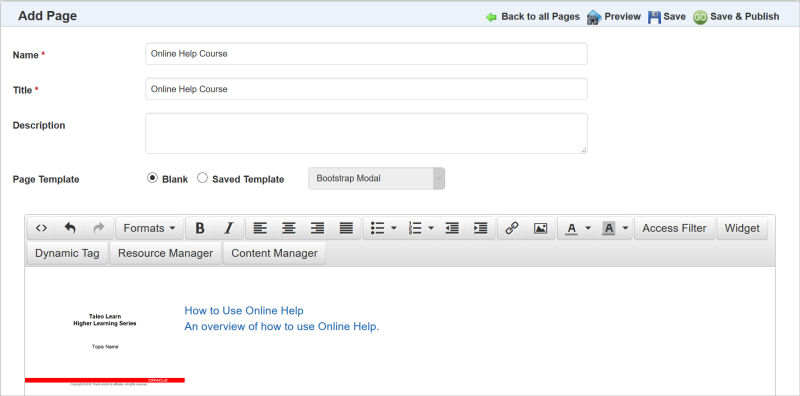
The Document is added to the page. Notice in the example above that the Title and Description both display next to the thumbnail. Users will see the Document on the page like the following example.
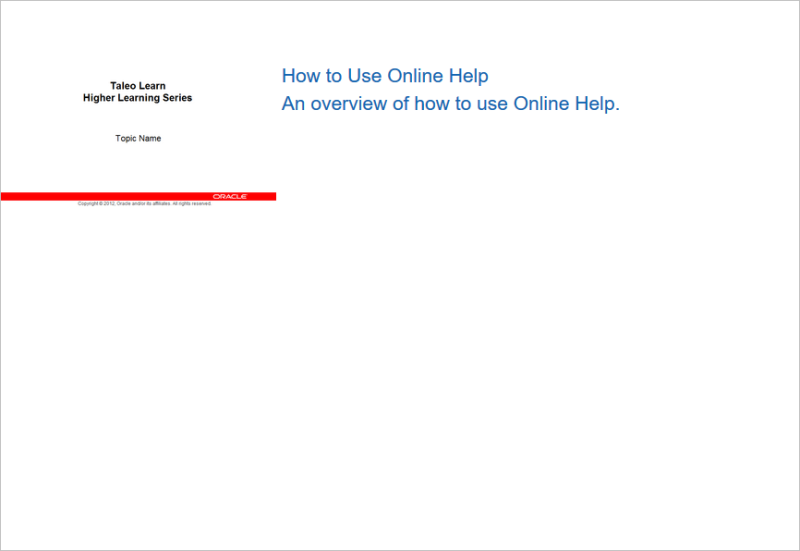
They can click either the thumbnail or the Name and Description to open the Document.
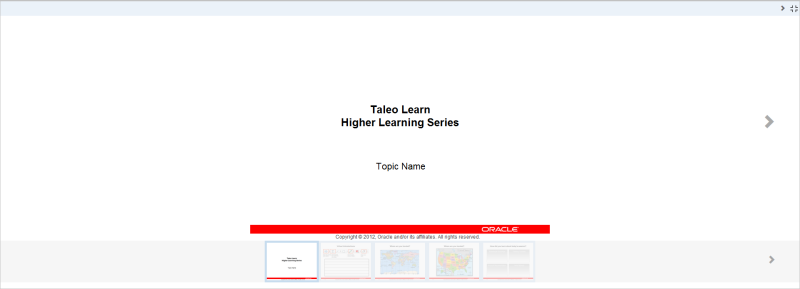
Users can then use the left and right arrows or the thumbnail carousel to navigate through the document.

Copyright © 2010-2018, Oracle and/or its affiliates. All rights reserved.