 on the LearnCenter Design
menu to expand it.
on the LearnCenter Design
menu to expand it.or
Click
 next to an existing page to edit it.
next to an existing page to edit it.You can make BI Reporting reports available to Users who are not necessarily Admins and Supervisors by adding links to LearnCenter Design pages. You can let Users see any of the standard reports, and any custom reports you have shared with Users. On the Control Panel:
 on the LearnCenter Design
menu to expand it.
on the LearnCenter Design
menu to expand it. next to an existing page to edit it.
next to an existing page to edit it.
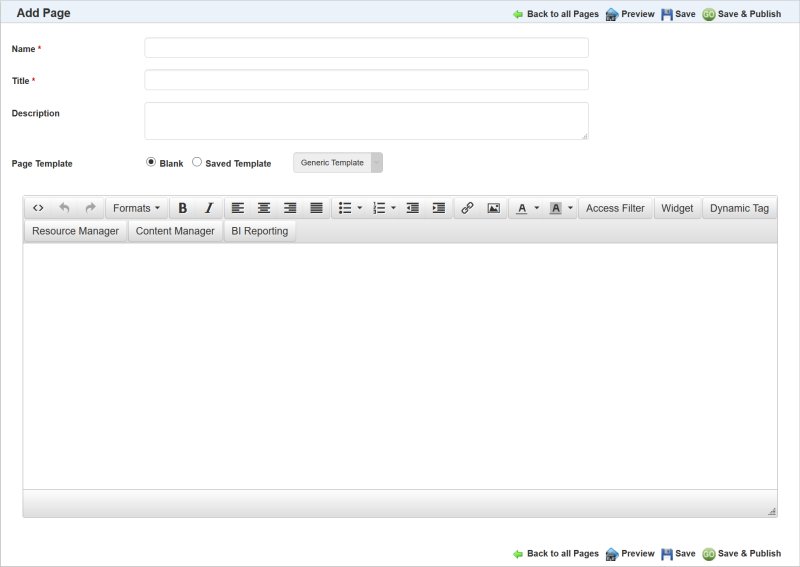
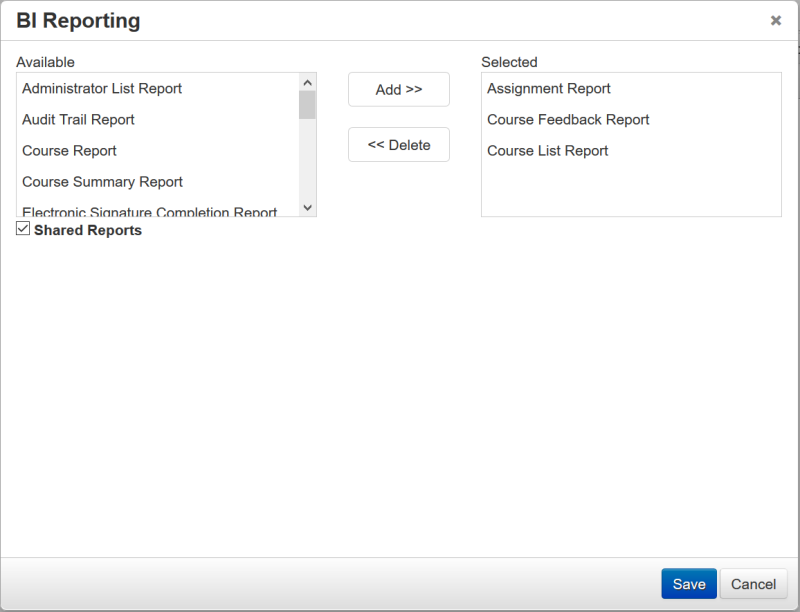
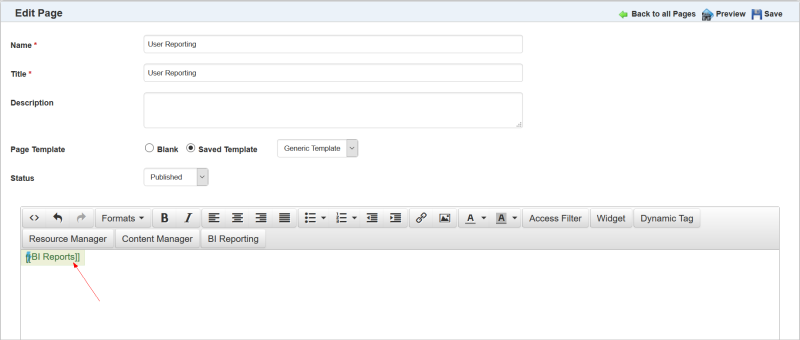
The text typed between the brackets is what displays on the page for the link. Anything typed between the brackets ([[ ]]) will be localized should you change the language for the LearnCenter. The brackets themselves will not appear to end Users.
Users will see a link on the page similar to the following.
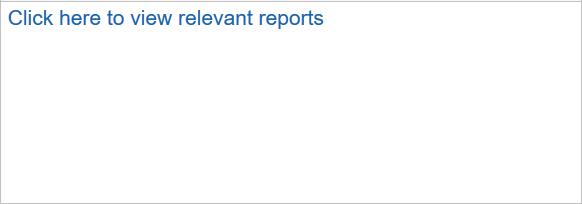
Notice that the Admin typed something other than the default text between the brackets. When Users click the link, a BI Reporting interface opens in a new tab.
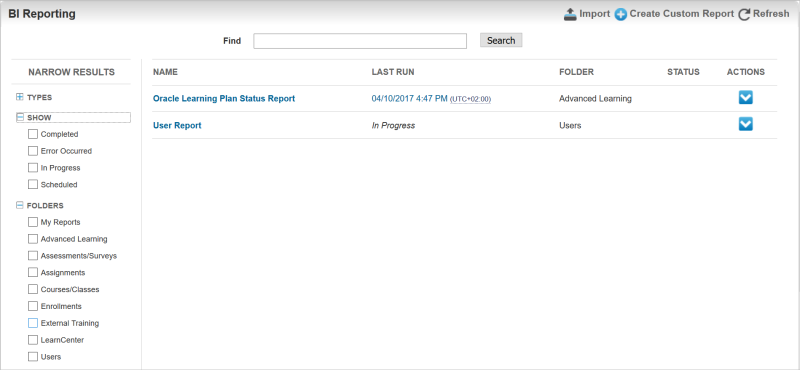
When Users run the reports, they only return data for themselves. They cannot access data about other Users. This is true even if the User clicking the link is an Administrator, however Supervisors can click the links and return information about their Users.
|
|
Users must be granted the View Reports sub permission of the Manage BI Reporting Users Permissions in order to view and run the reports. The Create Custom Reports link, visible in the illustration above, only displays for Users who have been granted the Create & Edit Reports sub permission. |

Copyright © 2010-2018, Oracle and/or its affiliates. All rights reserved.