 on the Options
menu to expand it.
on the Options
menu to expand it.You can specify what global search and training history options display for WBT Courses, Classes, and ILT Sessions. On the ControlPanel:
 on the Options
menu to expand it.
on the Options
menu to expand it.
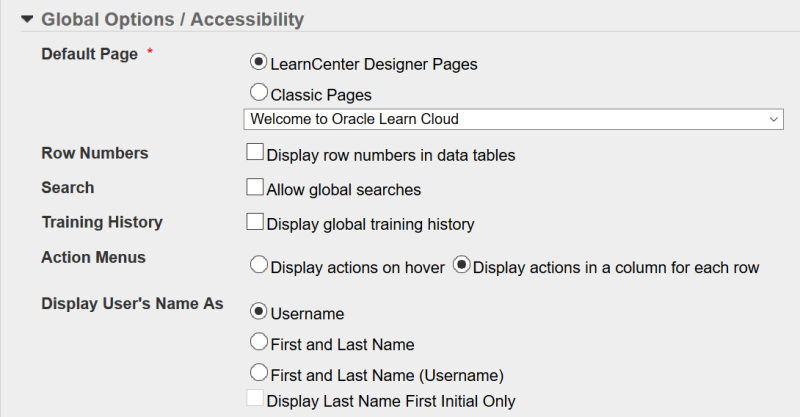
|
|
The Allow global searches check box does not display if global sharing is not enabled. See Global Sharing for additional information. |
|
|
If you selected LearnCenter for the Global Training History option on the System Options page of the root LearnCenter, the Display Global Training History check box does not display here. See Global Sharing for additional information. |
|
|
The settings you make here affect the following areas:
|

Copyright © 2010-2018, Oracle and/or its affiliates. All rights reserved.