 on the Options
menu to expand it.
on the Options
menu to expand it.You can specify whether and how your LearnCenters will track multiple attempts. By default, all multiple attempts are tracked, but you have the option to disable this feature. (Changes to LearnCenter behavior when this feature is disabled are discussed below.) The settings you choose here are system-wide and can not be overridden at the LearnCenter level or at the individual course or class level. On the ControlPanel in the root LearnCenter:
 on the Options
menu to expand it.
on the Options
menu to expand it.
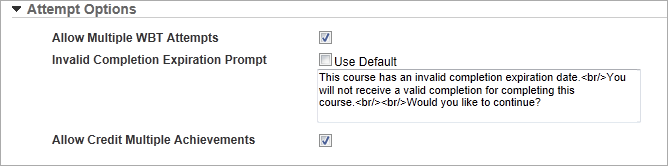
|
|
When you first receive this LearnCenter upgrade, multiple attempts will be allowed. If you do not want this behavior activated for your LearnCenter, you must deactivate it. Clear the Allow Multiple WBT Attempts check box to deactivate the behavior. All previously acquired data will remain in the database. |
Certain LearnCenter behaviors change when the Multiple Attempts setting is disabled. These changes are described below.
|
|
If you enable Multiple Attempts and later disable Multiple Attempts, the very first attempt of the WBT will be the one displayed and reported upon. |

Copyright © 2010-2015, Oracle and/or its affiliates. All rights reserved.