The LearnCenter Report displays the Users' compliance against a learning event. It reports whether or not a User has completed the learning event.
|
|
Access to this option is only available if you have been granted the following sub User Permission of the Manage Reports User Permission: Execute Report. See Report Builder User Permissions for instructions on granting or denying this permission. |
This report allows for user standard and custom field filters, Sort By filters and Group filters. This report allows you to show only mapped users and mapped items that are Complete or Incomplete. You can run the report by a LearnCenter item such as a course, class, enrollment and list the status of the report such as Completed or Not Completed. In addition, you can export all report results.
|
|
For Microsoft® Excel files, the LearnCenter Report exports only the first 65,500 records, because the maximum number of rows supported by Excel per worksheet is 65,536. |
There are performance and response time considerations. If more than 10 learning events or more than 100 users are selected, the response time is considerably high, due to the large amount of data that is returned.
The LearnCenter Report can be used as an alternative to the following standard reports:
|
|
|
|
|
|
|
|
|
|
|
|
|
|
|
|
While these individual reports will continue to be available for a limited time, Taleo Learn encourages you to begin using the LearnCenter Report in their place. See Using LearnCenter Report as an Alternative to Other Reports for instructions on generating these reports. |
On the ControlPanel:
 on the Reports
menu to expand it.
on the Reports
menu to expand it.
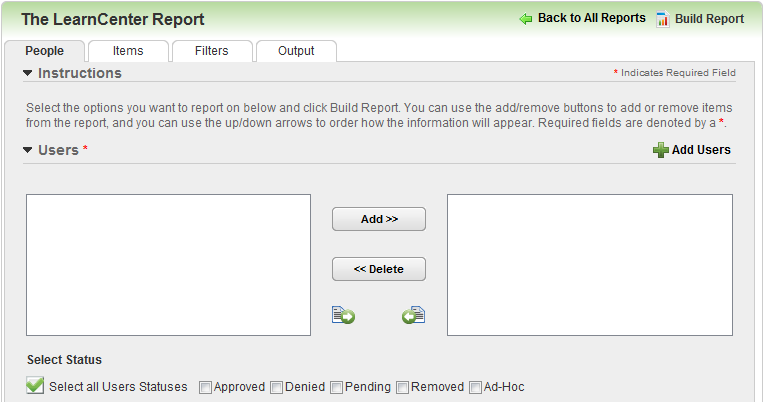
Use this tab to indicate which Users or Groups of Users should be included in the report.
 .
.  .
.
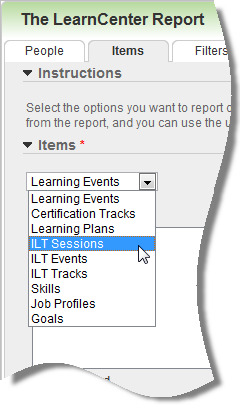
Additional sub filtering is available for most of these new selections. For example, if you click ILT Tracks, additional fields display. For example, you can add ILT Tracks or add them by their associated ILT Events.
When you select Learning Events from the Items drop-down list, you have the ability to add all available items of a particular event type.
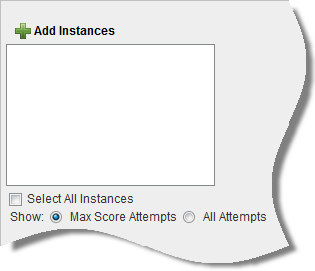
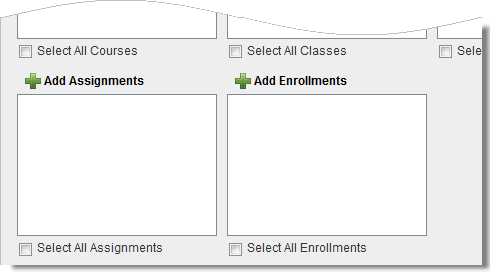
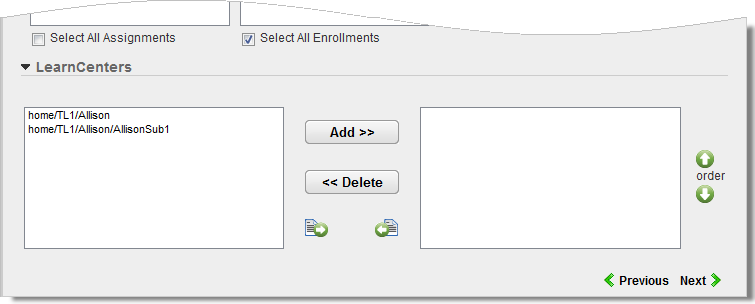
 or remove all LearnCenters by clicking
or remove all LearnCenters by clicking  .
.|
|
Taleo Learn does not recommend you select all LearnCenters if you have many of them, because the amount of information that would need to be generated could cause performance issues. |
You can arrange the LearnCenters in any order you want by clicking  and
and  next to the right box.
next to the right box.
For Courses and Classes you can further refine the items that are included in the report by clicking the Published or Unpublished check boxes.
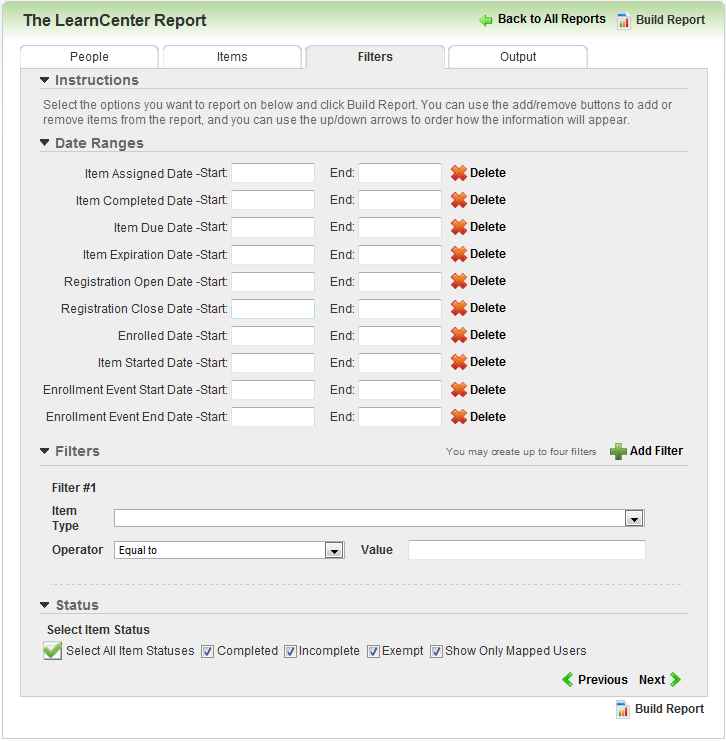
The Filters tab contains all filter options available for the report. Some standard date range filters are provided. Regardless of the date ranges you select, the report results display the date fields based on the fields selected. If a date field is not selected, it will be populated if it is applicable. For example, the Item Assigned Date might not show any data for a test instance because it is not applicable for test instances. However, it will display data for Assignments. In addition, you can create up to four custom filters.
|
|
Important: When entering data for Percent Complete, be sure to use decimals. For example, 100.00. |
You can also select items by their status: Complete, Incomplete, Exempt, or Show Only Mapped Users. The new Exempt check box only displays if Courses, Classes, Assignments, Enrollments, or Development Plans were selected on the Items tab.
Click Next or the Output tab.
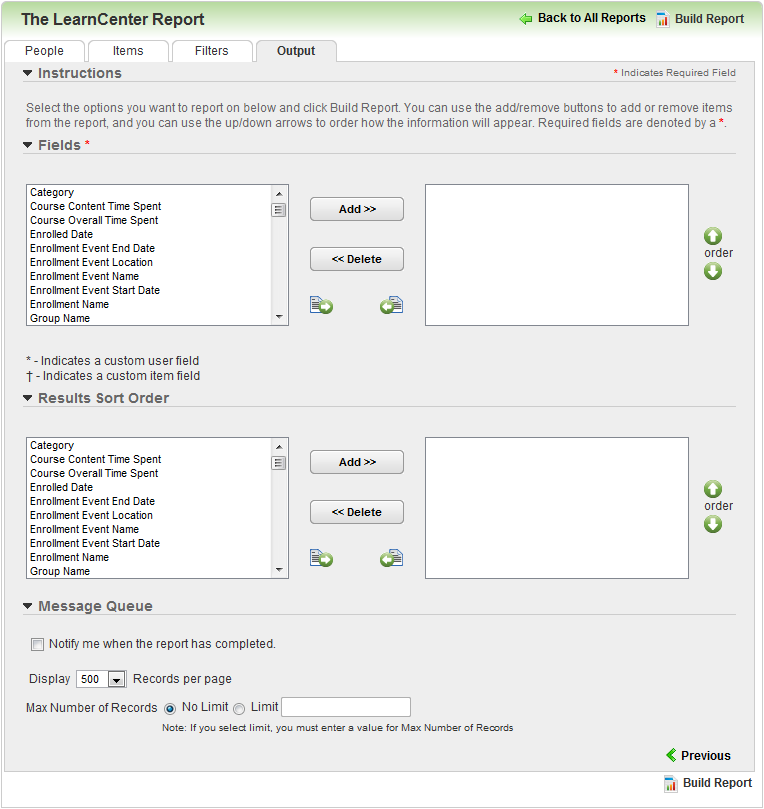
The fields that display in this section depend upon whether Message Queue is activated for your LearnCenter, a Message Queue panel displays.
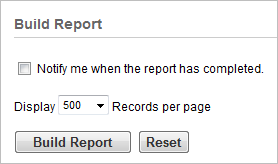

A hyperlink is provided in the email messages to quickly get you to the LearnCenter. Clicking the link navigates you to the LearnCenter home page where you can log in, and navigate to the Report Manager page.

Copyright © 2010-2015, Oracle and/or its affiliates. All rights reserved.