 on the Options
menu to expand it.
on the Options
menu to expand it.If you have Users all over the world, you can indicate the language and the date and time format each of your sites use. On the ControlPanel:
 on the Options
menu to expand it.
on the Options
menu to expand it.
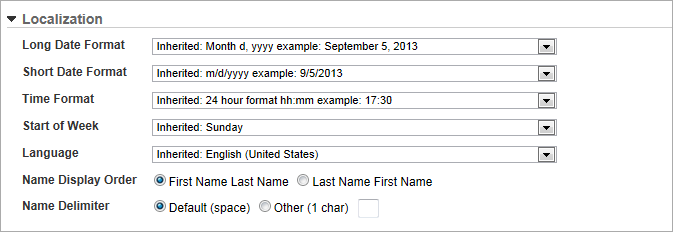
|
|
In fields where "Inherited" is an option, the inherited value is now displayed. This means you do not have to sign in the root LearnCenter to see what the inherited value is set to. If you have provided Users with the ability to set their own format, they can override this setting for their view only. See Making Custom and Standard Fields Accessible to Others for instructions on making these fields available for Users to edit. The only time a User's selection does not override the LearnCenter’s setting is when the setting to prevent Users from overriding the format is selected for that particular LearnCenter. Administrators can set the default Localization settings per LearnCenter. Each sub LearnCenter can have a different setting than that of the root LearnCenter. Based on the level of the LearnCenter, the setting affects its sub LearnCenters if none is specified at the sub LearnCenter’s level. If an Administrator changes the Localization settings for a LearnCenter, the LearnCenter displays the new format everywhere using the following rules:
|
|
|
Any changes you make will take affect the next time Users log in. |

Copyright © 2010-2015, Oracle and/or its affiliates. All rights reserved.