You can view and create Learning Plans in your LearnCenter. Learning Plans are any combination of training items ranging from independent self study content like assignments, to guided learning activities including mentoring, web based training, and instructor-led or virtual instructor-led training (VILT). Learning Plans can include assessments, surveys, and virtual community activities like chat rooms and forums.
You can sequence the training items mapped to a Learning Plan so Users complete training items in the order you prescribe. You can sequence training items by due date, alphabetically by name, or in a custom sequence you devise. You can enforce sequencing, make sequencing optional, or have no sequencing. You can specify a due date or a time frame during which a Learning Plan must be completed.
|
|
Sequencing of training items can only be enforced when Users access these items through the Learning Plan. |
|
|
The following User Permissions are required for this feature:
See Learning Plans User Permissions for instructions on granting and denying these User Permissions. |
You can set default preferences for creating Learning Plans to help quicken the creation of Learning Plans. These defaults can be overridden at any time.
When WBT events are associated with Learning Plans, if a course expires, the Learning Plan becomes incomplete. Users must retake the course or class to complete the Learning Plan again. If Users have a valid completion and they re-attempt a WBT, the completed Learning Plan will not change to incomplete.
On the ControlPanel:
 next to Advanced Learning.
next to Advanced Learning.
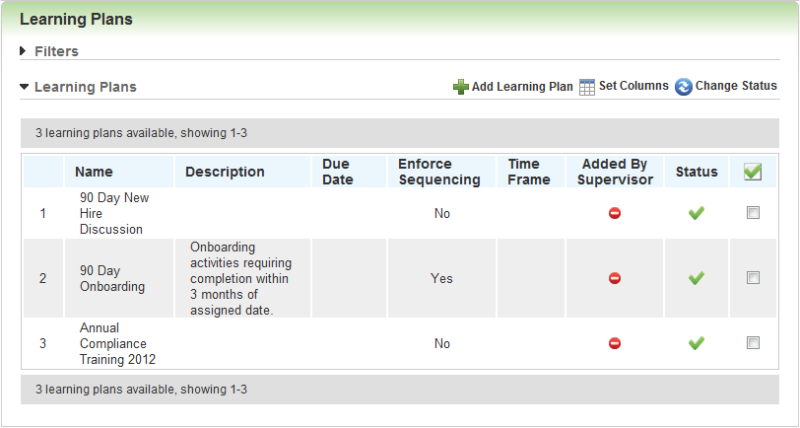
All Learning Plans in the current LearnCenter are listed on this page.
 to expand the Filters section.
to expand the Filters section. You can filter the Learning Plans listed on this page by Category (the default is all categories), Name/Description contains, Due Date range, whether the plan was Added by (a) Supervisor(include, exclude, show only), and Status (active or inactive). By default, the first 50 Learning Plans display on the page. Select a number from the Display drop-down list to display more or fewer plans per page. Use the paging buttons ( ) or the Page drop-down list to display another page of results. An additional action icon display when you rest your cursor on an item in the list.
) or the Page drop-down list to display another page of results. An additional action icon display when you rest your cursor on an item in the list.
| Icon | Description |
|---|---|

|
Click this to view or modify the Learning Plan details or to map or remove training items from the Learning Plan. |

Copyright © 2010-2018, Oracle and/or its affiliates. All rights reserved.