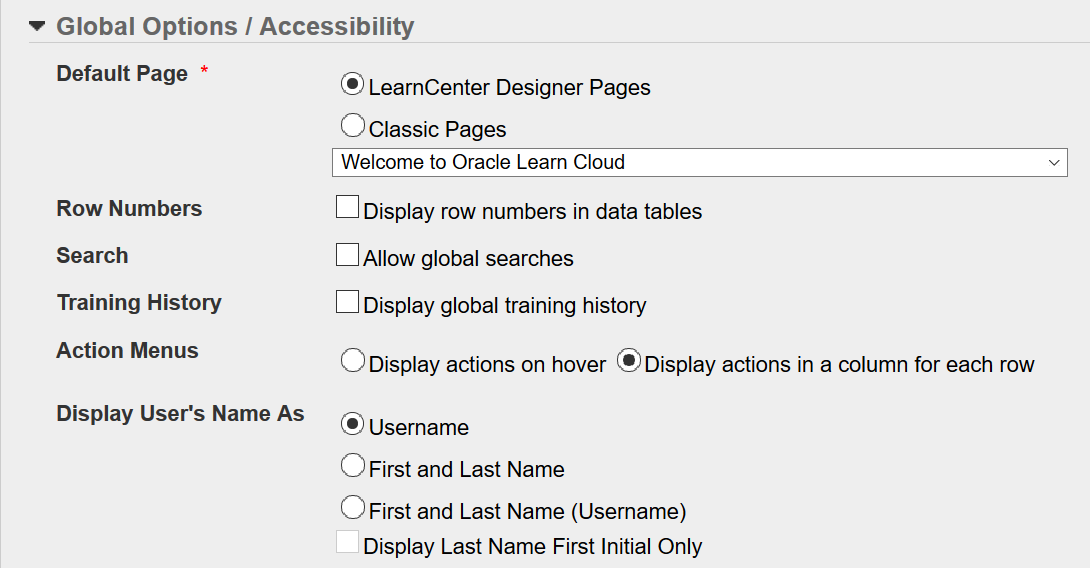Global Options and Accessibility
You can specify what global search and training history
options display for WBT Courses, Classes, and ILT Sessions. On the ControlPanel:
- Click
 on the Options
menu to expand it.
on the Options
menu to expand it.
- Click
Configuration.
- Scroll
down if necessary to view the Global Options / Accessibilitysection.
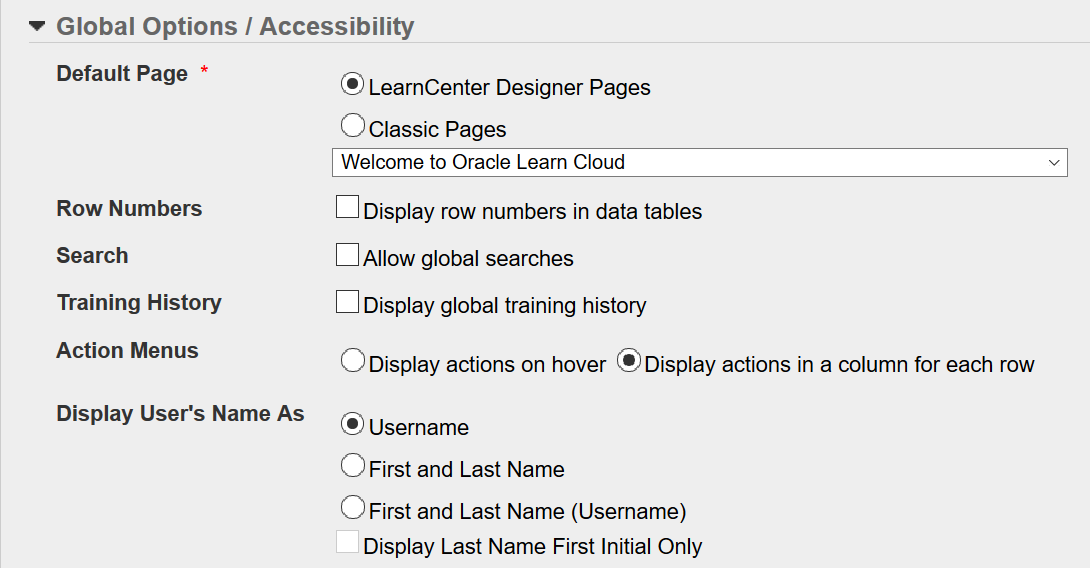
- Click the Row Numbers check box to indicate that you want row numbers to display in lists. Many LearnCenter pages , such as Enrollments, Users, or Assignments, have lists of information that appear like rows on a table. Clicking this check box causes these rows to be numbered.
or
Clear the check box to hide tow numbers in lists.
- Click
the Allow global searches check box
if you want to enable users to search through all available LearnCenters and sub LearnCenters. (Not recommended)
or
Clear the check box if you do not want to enable users to search through
all available LearnCenters.
|

|
The Allow
global searches check box does not display if global
sharing is not enabled. See Global Sharing for additional information.
|
- Click
the Display global training history check
box if you want to display training history (each course a user completes)
available in all LearnCenters
and sub LearnCenters.
or
Clear the check box if you do not want to display training history available
in all LearnCenters.
|

|
If you selected LearnCenter for the Global
Training History option on the System Options page
of the root LearnCenter,
the Display Global Training History check
box does not display here. See Global
Sharing for additional information.
|
- Click one of the following for Action Menus:
- Display actions on hover - to indicate you want to hide the Actions column on pages with lists and use the action on hover" functionality (action icons appear when you rest your pointer on an item row in a list). This option saves space on the page, because you have one less column to display.
- Display actions in a column for each row - to indicate you want to display an Actions column on pages with lists so that all action icons are readily visible.
See About Action Icons for additional information.
- Click Save.
 Related Topics
Related Topics

Copyright © 2010-2015, Oracle and/or its affiliates. All rights reserved.
 on the Options
menu to expand it.
on the Options
menu to expand it. on the Options
menu to expand it.
on the Options
menu to expand it.