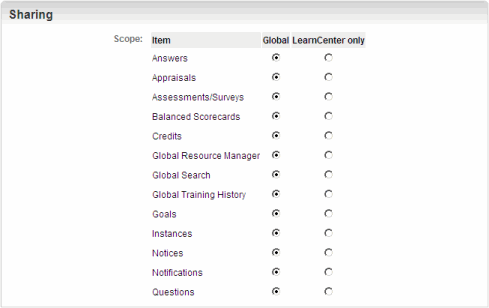Global Sharing
You can choose whether global sharing is available for Answers, Appraisals, Assessments/Surveys,
Balanced Scorecards, Credits, Global Resource Manager, Global Search,
Global Training History, Instances, Notices, Notifications, and
Questions. You do
not have the ability to override the parent setting in Sub LearnCenters. Global sharing settings
are disabled by default.
If you currently have global sharing enabled, and want to disable it, the following rules
apply:
- Any
items that are currently flagged as global will no longer be global. For
example, if you change the Questions flag from Global to LearnCenter only, all Questions will
remain global in the current LearnCenter,
but will not be seen in other LearnCenters.
The Global sharing setting takes precedence in this case. If you change
it back to Global, then they will be seen in all LearnCenters.
- Global
catalog filter in filter areas of the ControlPanel will not be visible. Insert into Global Bank check box in
the Add/Modify pages for each corresponding item such as Questions, Answers,
and Assessments/Surveys will not be visible.
- Global
Items are not available for selection from report filters.
On the ControlPanel in the root LearnCenter:
- Click
 on the Options
menu to expand it.
on the Options
menu to expand it.
- Click System.
- Scroll
down if necessary to view the Sharing panel.
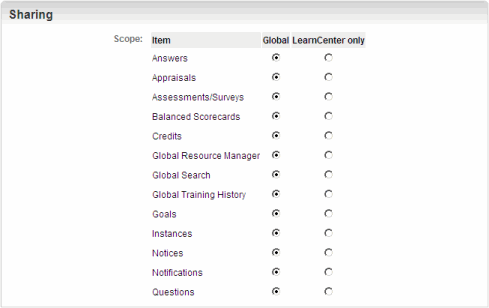
- Select
one of the following options for Answers:
- Global - If you want to make global sharing
available for all answers.
- LearnCenter - If you do not want to make
global sharing available for all answers.
- Select
one of the following options for Appraisals:
- Global - If you want to make global sharing
available for all appraisals.
- LearnCenter - If you do not want to make
global sharing available for all appraisals.
- Select
one of the following options for Assessments/Surveys:
- Global - If you want to make global sharing
available for all assessments/surveys.
- LearnCenter - If you do not want to make
global sharing available for all assessments/surveys.
- Select
one of the following options for Balanced Scorecards:
Global - If you want to make global sharing
available for all balanced scorecards.
LearnCenter - If you do not want to make
global sharing available for all balanced scorecards.
- Select
one of the following options for Credits:
- Global - If you want to make global sharing
available for all credits.
- LearnCenter - If you do not want to make
global sharing available for all credits.
- Select
one of the following options for Global Resource
Manager:
- Global - If you want to make global
sharing available in the Resource Manager for all LearnCenters.
- LearnCenter - If you do not want to
make global sharing available in the Resource Manager for all LearnCenters.
- Select
one of the following options for Global Search:
- Global - If you want to make the Global Search
option available for all LearnCenters.
- LearnCenter - If you do not want to
make the Global Search option available for all LearnCenters.
|

|
If you make the Global Search option available for
all LearnCenters,
the Search Globally check box displays
in Search Controls on the Left Nav Bar.
|
- Select
one of the following options for Global Training
History:
Global - If you want to make the Global
Training History option available for all LearnCenter.
LearnCenter - If you do not want to
make the Global Training History option available for all LearnCenter.
|

|
If you select LearnCenter for Global
Training History option, the Display
Global Training History check box does not display on the
Configuration Options page. Clicking the check box on that page
enables you to display training history globally for WBT Courses,
Classes, and ILT Sessions. See Global
Options for additional information.
|
- Select
one of the following options for Instances:
- Global - If you want to make global sharing
available for all instances.
- LearnCenter - If you do not want to make
global sharing available for all instances.

|
If a User in one LearnCenter attempts to open an instance that was created in another LearnCenter, and that instance is not shared globally, a message displays: "You are not authorized.” If you want Users to be able to launch instances that were created in another LearnCenter, you must change those instances' sharing statuses to be global. |
- Select
one of the following options for Notices:
- Global - If you want to make global sharing
available for all notices.
- LearnCenter - If you do not want to make
global sharing available for all notices.
- Select
one of the following options for Notifications:
- Global - If you want to make global sharing
available for all notifications.
- LearnCenter - If you do not want to make
global sharing available for all notifications.
- Select
one of the following options for Questions:
- Global - If you want to make global sharing
available for all questions.
- LearnCenter - If you do not want to make
global sharing available for all questions.
 Related Topics
Related Topics

Copyright © 2010-2018, Oracle and/or its affiliates. All rights reserved.
 on the Options
menu to expand it.
on the Options
menu to expand it. on the Options
menu to expand it.
on the Options
menu to expand it.