 on the Categories
menu to expand it.
on the Categories
menu to expand it.Category images are for use with the Catalog Widget. Although you can add images to individual Categories when you add or edit their properties, you may want to set up a default image for all Categories so that something displays on the Catalog Widget in the event an individual Category does not have a mapped image.
On the Control Panel:
 on the Categories
menu to expand it.
on the Categories
menu to expand it.
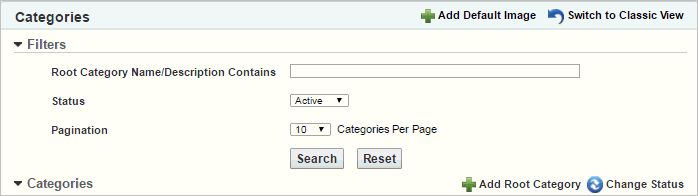
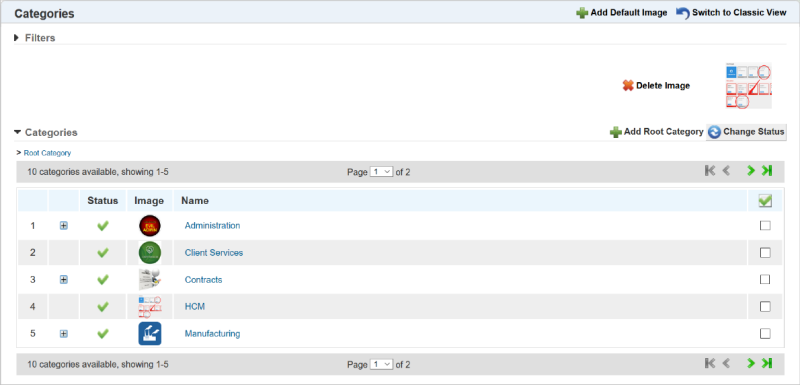
To delete the image:

Copyright © 2010-2018, Oracle and/or its affiliates. All rights reserved.