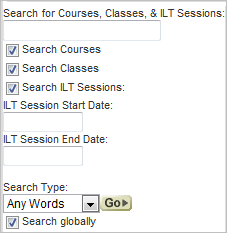Course Class ILT Session Search Dynamic Object
Use the Course, Class, ILT Session Search dynamic object to to make WBT Courses, Classes, and ILT Sessions searchable by Users from any LearnCenter page or the Left Nav Bar. When placed on any page, the dynamic object looks similar to the following illustration. You can also use this in conjunction with the Global Search tool to make items from the current LearnCenter's sub LearnCenters searchable from this dynamic object.
On any LearnCenter page:
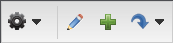
- Click
 in the management control icons section. The page you are viewing opens in Edit Mode.
in the management control icons section. The page you are viewing opens in Edit Mode.
- Click
 to modify an existing area of the page.
to modify an existing area of the page.
or
Click Insert New Area Here, select Free-Form (Text and Graphics) from the Area Type drop-down list, and click Create.
- Place your cursor anywhere on the page, and click
 . The Dynamic Object window opens.
. The Dynamic Object window opens.
- Click
 next to LearnCenter in the Object Types panel.
next to LearnCenter in the Object Types panel.
- Click Course, Class, ILT Session Search.
- Click Return Selected to insert the dynamic object on the page.
- On the WYSIWYG tool bar, click
 .
.
- Click
 to review how your selections will appear to Users.
to review how your selections will appear to Users.
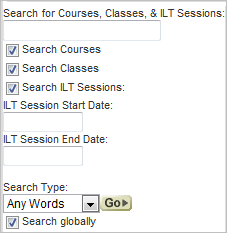
To use this dynamic object, Users can do the following:
- Type a keyword or phrase in the box. You can type up to 255 characters.'
- Click the Search for WBT Courses check box to search for WBT Courses.
or
Clear the check box to omit WBT Courses from the search.
- Click the Search for Classes check box to search for classes.
or
Clear the check box to omit classes from the search.
- Click the Search Instructor Led check box to search for Instructor Led Training sessions.
or
Clear the check box to omit Led Training sessions from the search.
- Select the ILT Session Start Date if you want to narrow the search for ILT sessions that occur after a certain date.
- Select the ILT Session End Date if you want to narrow the search for ILT sessions that occur before a certain date.
- Select one of the following from Search Type:
- Any Words (default) - to search for items containing any of the words you typed in the first box.
- Exact Phrase - to search for items containing the exact phrase you typed in the first box.
- Click Go. The search results are displayed.
 Related Topics
Related Topics

Copyright © 2010-2018, Oracle and/or its affiliates. All rights reserved.
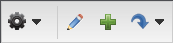
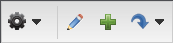
 in the management control icons section. The page you are viewing opens in Edit Mode.
in the management control icons section. The page you are viewing opens in Edit Mode. to modify an existing area of the page.
to modify an existing area of the page. . The Dynamic Object window opens.
. The Dynamic Object window opens. next to LearnCenter in the Object Types panel.
next to LearnCenter in the Object Types panel. .
. to review how your selections will appear to Users.
to review how your selections will appear to Users.