You are here: Tools > Global Search
Global Search
Use Global Search to indicate what items are searchable in your LearnCenter or other LearnCenters. Users can search for items using the Course Class ILT Session Search dynamic object, which you can insert in the Left Nav Bar or any LearnCenter page.
You can make Courses, Classes, and ILT Sessions searchable. You can also include items from the current LearnCenter's sub LearnCenters. By default, Courses, Classes, and ILT Sessions in sub LearnCenters are not searchable in the parent LearnCenter. However, you can use the Global Search page to locate specific sub LearnCenter items and make them searchable in the parent LearnCenter. Likewise, you can restrict other LearnCenters from searching for Courses in the current LearnCenter.

|
Global Search does not enable you to exclude items in the current LearnCenter, but you can prevent other LearnCenters from searching for Courses in the current LearnCenter.
The Search in the current LearnCenter will find any Courses that have been added to this LearnCenter. You cannot prevent these items from being searched for in this LearnCenter other than to remove them from Insert Existing Courses or unpublish them using the Learning Object Manager.
|

|
Access to this option is only available if you have been
granted the Manage Global Search
User Permission and Edit Global Search
sub User Permission. See Global Search User Permissions
for instructions on granting and denying user permissions. |
To make the Global Search option available to you and other Admins on the Tools ControlPanel menu, enable the Global Sharing feature. Once enabled, you may also have to log out of LearnCenter and then back in to see the Global Search option
on the Tools ControlPanel menu.
Next, indicate which items are searchable. On the ControlPanel:
- Click
 on the Tools
menu to expand it.
on the Tools
menu to expand it.
- Click Global Search, and use the Filters to search for the items you want to include or exclude.
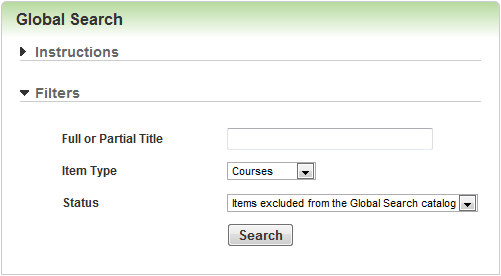
- Type the Full or Partial Title.
- Select the Item Type.
- Choose one of the following for Status:
- Items Excluded from the Global Search catalog - returns a list of items that are currently excluded from the global catalog search. You can then select the items you want to insert into the global search catalog.
- Items Included in the Global Search catalog - returns a list of items that are currently included in the Global Search catalog. You can then select items you want to removed from the global catalog.
- Click Search. A list of items displays.
- Click the check boxes next to the items you want.
- Click Insert Selected Items/Delete Selected Items.
If you have not already done so, make the searching feature visible to Users by inserting the Course Class ILT Session Search dynamic object into the appropriate area of any LearnCenter page or the Left Nav Bar.
 Related Topics
Related Topics

Copyright © 2010-2018, Oracle and/or its affiliates. All rights reserved.
 on the
on the 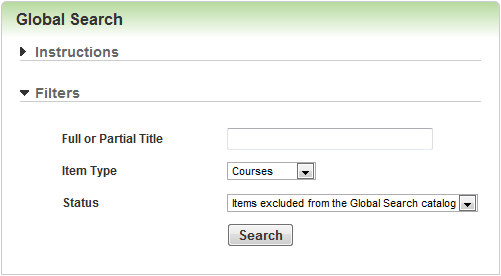
 Related Topics
Related Topics