 on the ILT
menu to expand it.
on the ILT
menu to expand it. next to the Session. The Session Information page opens
next to the Session. The Session Information page opensYou can add prerequisites to ILT Sessions. This enables you to enforce the order in which users take training. Using this feature, you can require that Users complete certain learning items before attempting another. For example, you may want Users to take ILT Session A and Course B before they can take ILT Session C. On the ControlPanel:
 on the ILT
menu to expand it.
on the ILT
menu to expand it. next to the Session. The Session Information page opens
next to the Session. The Session Information page opensThe appropriate selector window opens.
 next to the prerequisite.
next to the prerequisite.  to save the change.
to save the change.
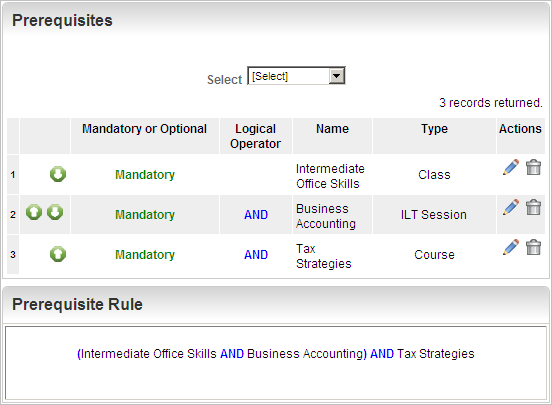
As you add prerequisites, notice how a statement develops in the Prerequisite Rule section. This statement, or rule, gives you a preview of how the selections you make on this window affect what users must do before attempting the learning item. In the example above, the rule indicates that before users can attempt Accounting Basics, they must first take Intermediate Office Skills and Business Accounting and Tax Strategies.
Notice that with each added prerequisite, the Logical Operator “AND” is added. You have the ability to require users take all of the prerequisites using AND, or give users the choice between one prerequisite OR another.
 next to the prerequisite.
next to the prerequisite.  to save the change.
to save the change.
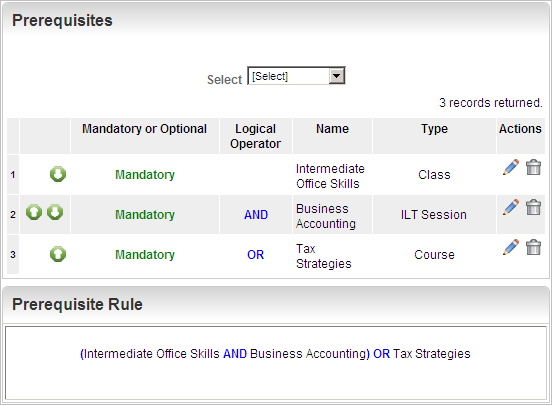
Notice how the Prerequisite Rule has changed with the addition of the OR logical operator.
When Users attempt to access a learning item that has associated prerequisites, a messages displays. If the prerequisite alert message for mandatory prerequisites is active, Users are alerted that the item requested has mandatory prerequisites, which are listed. Users can click the links to the prerequisites to access or enroll in them.

Copyright © 2010-2018, Oracle and/or its affiliates. All rights reserved.