 on the Social menu to expand it.
on the Social menu to expand it. .
.You can edit a Forum's properties to change the way it behaves in LearnCenter. For example, you may decide you no longer want Users to post to a Forum, or you may decide to display a link to the Forum in the Left Nav Bar. On the ControlPanel.
 on the Social menu to expand it.
on the Social menu to expand it. .
.
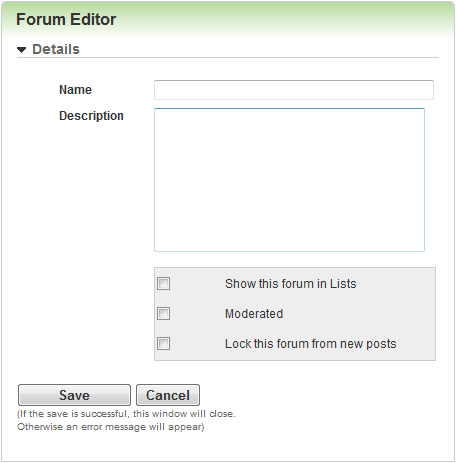
|
|
You can also be notified when new threads are added to the Forum. See New Thread Notifications for details. |

Copyright © 2010-2018, Oracle and/or its affiliates. All rights reserved.