
The WYSIWYG editor used throughout LearnCenter has been replaced with a newer, modern editor. This editor resembles the one used in the Widgets and LearnCenter Designer. It provides a consistent look and feel for all WYSIWYG editors across LearnCenter.

The interface is cleaner and simplified. Similar options are consolidated. For example, you can find all of the Table options under the Table icon.
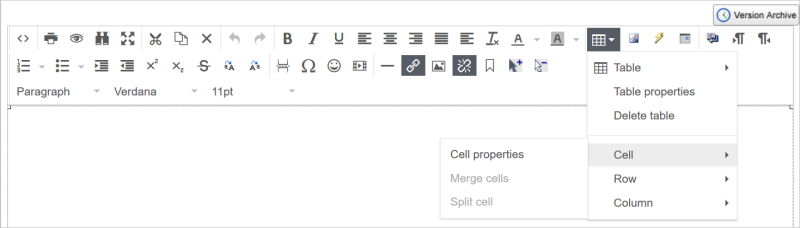
All icons on the editor have tool tip labels, which are visible when you rest your pointer over them.

You still have access to LearnCenter-specific icons such as Resource Manager and Dynamic Object, and the Version Archive button.
Before you can attach files like Microsoft® Word documents, Microsoft® PowerPoint® presentations, and other resources, you must first upload them to the Resource Manager. Once uploaded, click the Resource Manager icon on the WYSIWYG toolbar ( ) and navigate to the appropriate folder to select your file.
) and navigate to the appropriate folder to select your file.

All of the functionality of the previous editor has been retained, however there are a few minor placement changes, and those changes are outlined below.
On the Page Editor, the Save and Cancel actions have been moved to the bottom of the page.
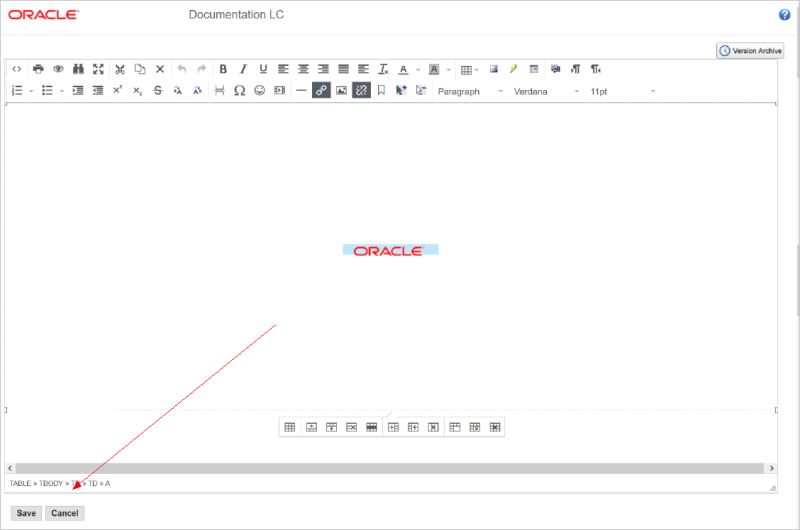
On the Course editor, the course-specific functionality has been moved from the editor to the left side of the page.

You can still access LearnCenter-specific buttons like Resource Manager and Insert Test on the WYSIWYG Editor.
For Communication Messages, you can insert dynamic content fields using an icon on the WYSIWYG editor.
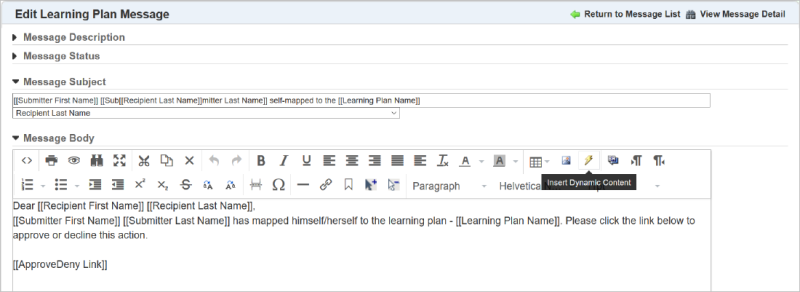
When you click this icon, an additional window opens containing the appropriate dynamic links for your message.
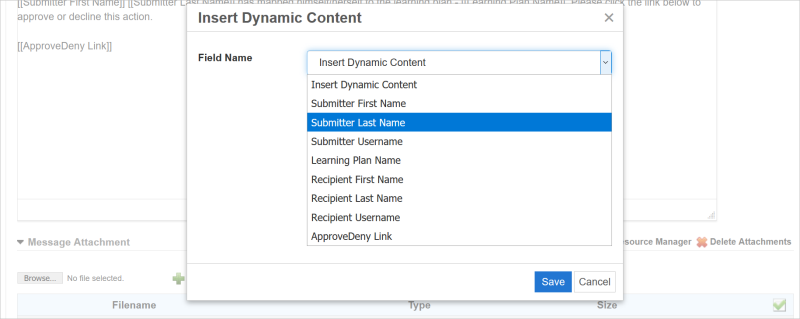

Copyright © 2010-2018, Oracle and/or its affiliates. All rights reserved.