 on the eCommerce
menu to expand it.
on the eCommerce
menu to expand it.or
Use the filters to locate an existing code, rest your pointer on it, and then click

You can now have LearnCenterautomatically apply individual purchases to POs when specific Users, Groups or other User Criteria are mapped to those POs. You create this association when adding or editing the POs. User-to-Purchase-Order mappings are only valid in the LearnCenter in which they are established.
On the ControlPanel:
 on the eCommerce
menu to expand it.
on the eCommerce
menu to expand it.
Once you map a User to a PO, any purchases they make using the Taleo Learn eCommerce feature can be automatically applied to that PO. If a User is mapped to more than one PO, LearnCenter will use the first mapped (chronologically) PO. If the PO is valid (active and has enough approval amount available), it is used. If not, LearnCenter determines if the User is mapped to any additional POs. If the User is not mapped to another PO or no additional valid POs are available, eCommerce continues with the purchasing process.
On the Users tab, click Select Users, locate, and select the users you want to map to the PO.Once mapped, you have the ability to view User properties (User Profile) or remove them from the PO mapping.
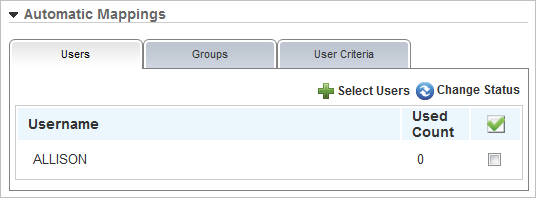
You can remove mapped Users by selecting the check box next to them and then clicking Change Status.
On the Groups tab, click Select Users, locate, and select the Groups you want to map to the PO.
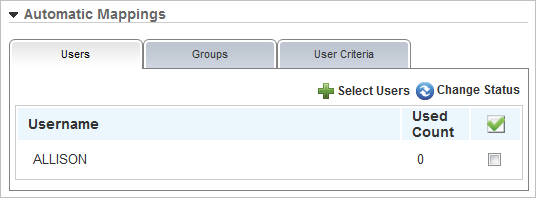
You can remove mapped Groups by selecting the check box next to them and then clicking Change Status.
On the User Criteria tab, you can specify which Users’ purchases apply to a PO by selecting specific criteria. Any User who has the specific criteria recorded in their User Profile can have their purchases applied against the PO. For example, perhaps you want all purchases made by Users with a Department Name containing “Technical Writing” to use PO # 45698C to pay for purchases.
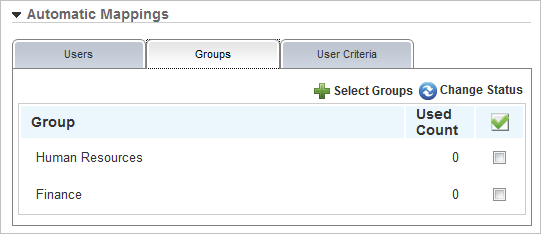
Select criteria type from the first drop-down list. Then select a qualifier (Like, Not Equal To, etc.) from the second drop-down list. Then, type the specific information in the third field. You can add other search criteria by clicking  and repeating these steps for each specific piece of criteria. Each line of criteria is evaluated independently.
and repeating these steps for each specific piece of criteria. Each line of criteria is evaluated independently.
When shoppers click Checkout, a PO Information section appears instead of the usual billing information fields. From the Shopping Cart dynamic object, if the Quick Glimpse option is selected, clicking Checkout displays the Billing Review panel also.
LearnCenter assumes that all User demographic information required is already noted in the system, (for example, in the US, the State in which the User resides for taxation purposes). The PO toward which the purchase applies displays on the page and is not editable.
While shoppers can be mapped automatically to a PO, they may want to use an alternative payment method to complete purchases. They can simply click the Select different payment method button to display other payment options. Users can pay by credit card, a different PO, or submit the Shopping Cart to another payer to complete the purchase.

Copyright © 2010-2015, Oracle and/or its affiliates. All rights reserved.