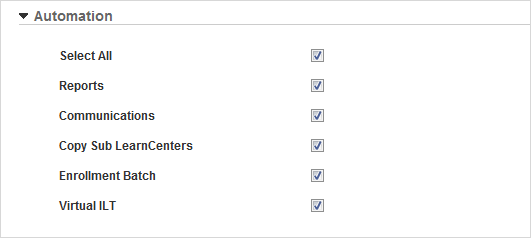Automation Settings
You can enable the automation service for various areas
and check tasks sent to the automation service. On the ControlPanel in the root LearnCenter:
- Click
 on the Options
menu to expand it.
on the Options
menu to expand it.
- Click
System.
- Scroll
down if necessary to view the Automation
panel.
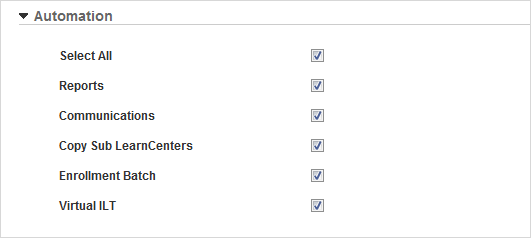
- Click
the Select All check box if you want
to enable automation service for Reports, Communications, Copy sub
LearnCenters, and Enrollment Batches.
or
Clear the check box if you do not want to enable automation service for Reports, Communications, Copy sub LearnCenters, and Enrollment Batches. (Default)
- Click
the Reports check box if you want to enable
automation service for Reports.
or
Clear the check box if you do not want to enable automation service for
Reports. (Default)
- Click
the Communications check box if you
want to enable automation service for Communications.
or
Clear the check box if you do not want to enable automation service for
Communications. (Default)
- Click
the Copy sub LearnCenters check box
if you want to enable automation service for copying sub LearnCenters.
or
Clear the check box if you do not want to enable automation service for
copying sub LearnCenters. (Default)
- Click
the Enrollment Batch check box if
you want to enable automation service for making batch changes in enrollments.
or
Clear the check box if you do not want to enable automation service for
making batch changes in enrollments.
- Click the Virtual ILT check box if you want to process the updating of the participant lists to your provider's Virtual ILT meeting server asynchronously. This is useful in cases where you are processing many Users for an event. For example, if you have added 1000 Users to a Virtual ILT Enrollment, Virtual ILT Automation enables you to continue your work rather than waiting for the entire batch of Users to finish processing.
or
Clear the check box to disable automation for Virtual ILT. If you are enrolling many Users at once, depending on the latency in LearnCenter and the VILT meeting server, it may take a few minutes before you can continue working in the ControlPanel.
- Click
Save.
 Related Topics
Related Topics

Copyright © 2010-2015, Oracle and/or its affiliates. All rights reserved.
 on the Options
menu to expand it.
on the Options
menu to expand it. on the Options
menu to expand it.
on the Options
menu to expand it.