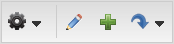
When you add content to your pages, you will do so in what is referred to as content areas. Using content areas makes is easy to rearrange a page because content areas can be moved around, hidden, and made viewable only to certain groups or only at certain times. To add a content area to your page, do the following:
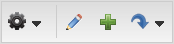
 and use the drop-down list to locate and select the page to which you want to add content.
and use the drop-down list to locate and select the page to which you want to add content.
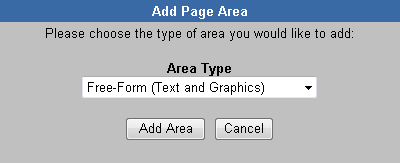
|
|
Your ability to perform these tasks are User Permission based. |
 when you have finished editing the content area.
when you have finished editing the content area.

Copyright © 2010-2018, Oracle and/or its affiliates. All rights reserved.