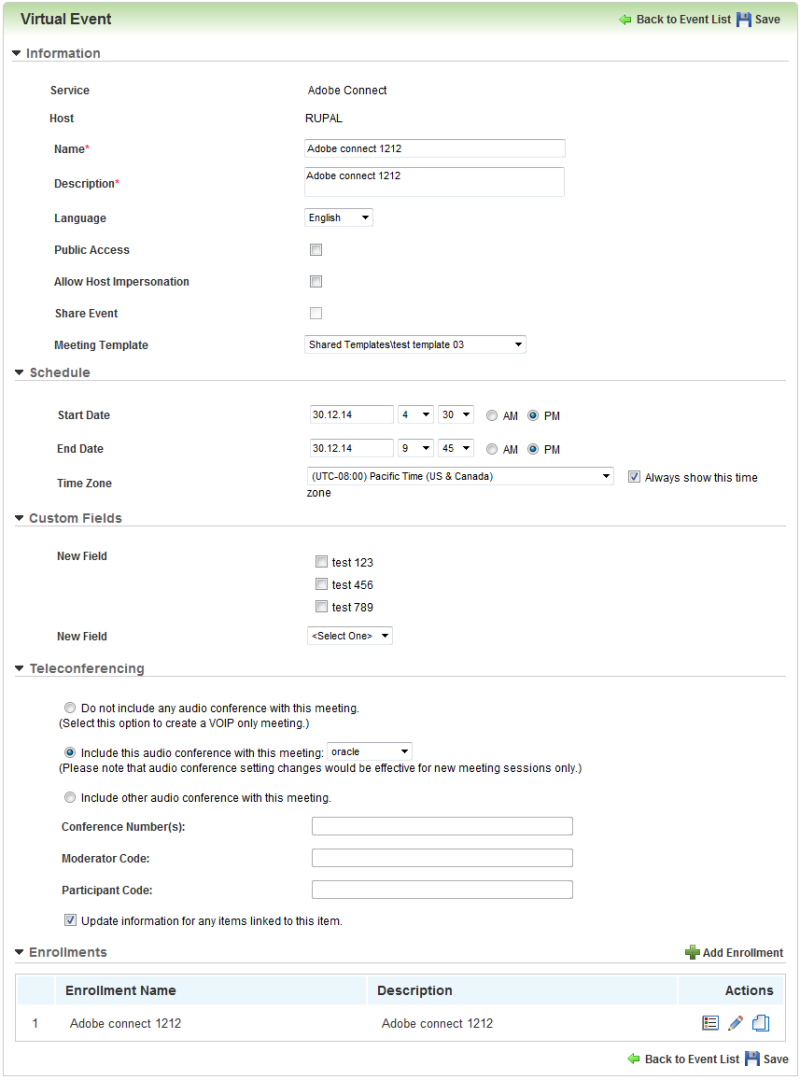
Once you have enabled your LearnCenter for Virtual ILT (VILT) Events, you can add a new Adobe® Connect™ Event using LearnCenter.
On the ControlPanel:
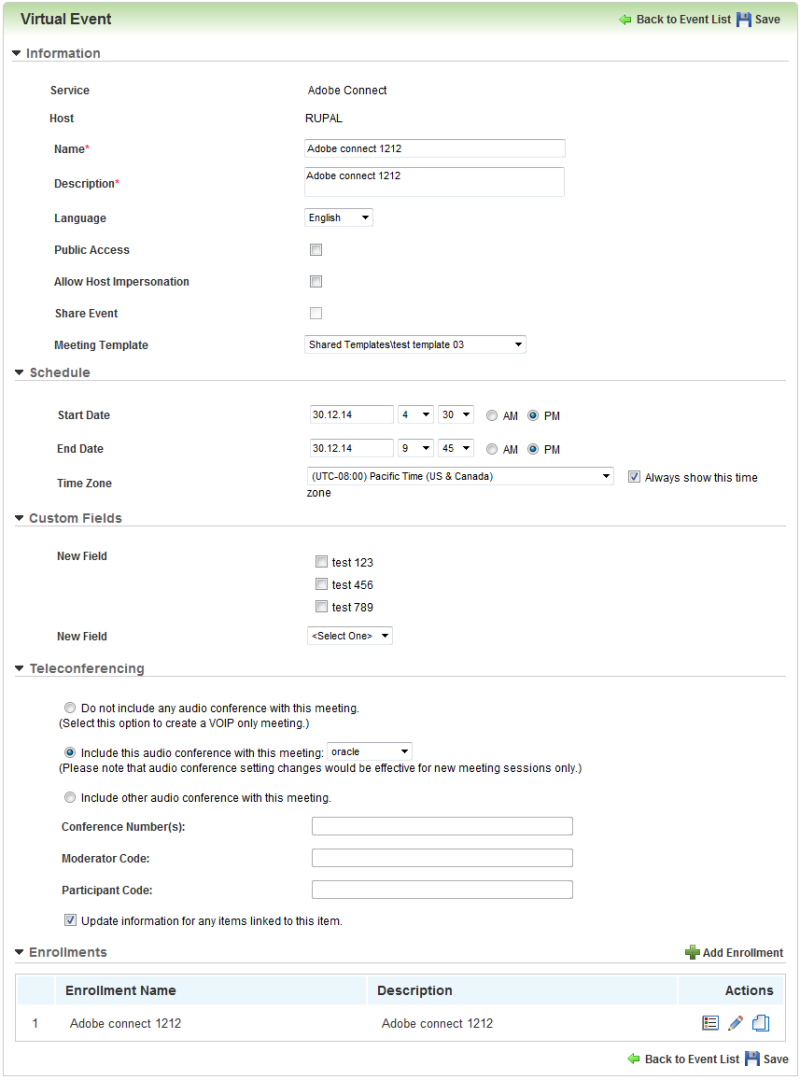
 to select a different Host. By default, the current host is you if you already have a Host account set up in this LearnCenter. (If you do not, you are forced to select a Host). If you are creating this Event on behalf of another Admin, be sure to select that Admin's name for the Host.
to select a different Host. By default, the current host is you if you already have a Host account set up in this LearnCenter. (If you do not, you are forced to select a Host). If you are creating this Event on behalf of another Admin, be sure to select that Admin's name for the Host.|
|
You cannot change the Host once the VILT Event has been saved. |
|
|
Click the Public Access check box to indicate that this event is open to anyone who has access to the URL to the meeting room. Clear it to indicate it is available only to selected meeting attendants. |
|
|
If you do not have the required Adobe Connect permissions to add a meeting to the Shared Meetings folder, and you click this check box, you will not be able to add this VILT event. If you later edit this event and clear the check box so that it is no longer shared, this information is communicated to the Adobe Connect Server. Use of this check box does not affect the availability of any associated enrollments. |
|
|
By default, the date fields display the current date. If you want to add an event for another date, click in the Start Date text box. A calendar opens. Select the date from the calendar. The calendar closes and the new date displays in the Start Time and End Time text boxes. |
|
|
The following Time Zone rules apply for ILT sessions:
The Time Zone priority accessed through the ControlPanel is as follows:
|
Once you have added an event, add an Enrollment for it to specify the date and time to enroll Users.

Copyright © 2010-2015, Oracle and/or its affiliates. All rights reserved.