 on the Virtual
ILT menu to expand it.
on the Virtual
ILT menu to expand it. You can copy Virtual ILT (VILT) events, depending on which service your organization uses. Once you have made a copy of an event, you have the option of creating a new enrollment for it or copying an existing one associated with the original event. On the ControlPanel:
 on the Virtual
ILT menu to expand it.
on the Virtual
ILT menu to expand it.
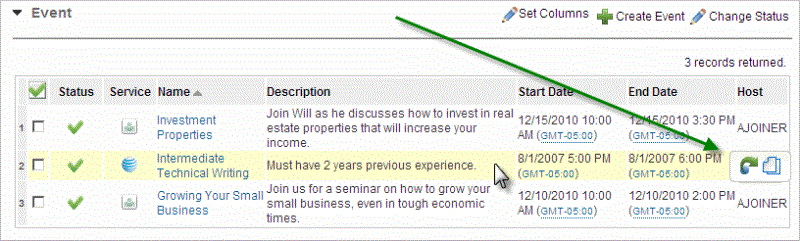
 next to the VILT event you want to copy.
next to the VILT event you want to copy.|
|
Before saving your copy, you have the ability to make changes to it. The Name is automatically copied and contains the word (“Copy”). This is to prevent you from accidentally overwriting the original event. However, you can give the event a new name before copying by typing over the text in the Name field.
The Start Time and End Time are automatically set for the current date, but you can update both. You can make changes to the other items displayed on the page. They may vary depending on the type of service you are copying (Cisco WebEx™, AT&T Connect® etc.).
Other items to note when copying VILT events:
|
If the VILT event you copied had enrollments associated with it, they will all be listed in the Enrollments section.

In the Enrollments section, you can do one of the following:
 to view the properties of the Enrollment.
to view the properties of the Enrollment. to edit the Enrollment.
to edit the Enrollment. to add a new Enrollment based
on an existing one that was associated with the original VILT event. All
users, assets, roster etc. associated with that enrollment will be pre-populated
for the copied event.
to add a new Enrollment based
on an existing one that was associated with the original VILT event. All
users, assets, roster etc. associated with that enrollment will be pre-populated
for the copied event.Clicking any of these options transfers you to the appropriate Enrollments page to add a new or copy an existing enrollment

Copyright © 2010-2015, Oracle and/or its affiliates. All rights reserved.