This feature is only available for discounts codes and not coupons, because coupons are designed to be limited to one time use.
The sum of all applied discounts in any given Shopping Cart cannot cause the order total to equal $0.00.
You can have LearnCenter automatically apply discounts based on username, Group, or other specific criteria. You create this association when creating or modifying discount codes. This feature has limited use when Users shop anonymously because LearnCenter cannot identify the Users until they are logged in. Also, unregistered Users cannot receive any possible discounts until they have registered as members of the LearnCenter. User-to-Discount mappings are only valid in the LearnCenter in which they are established.
The discounts are automatically applied when a User adds an item to the Shopping Cart. Any item mapped to the discount code that matches the shopper receives the discount.
|
|
This feature is only available for discounts codes and not coupons, because coupons are designed to be limited to one time use. The sum of all applied discounts in any given Shopping Cart cannot cause the order total to equal $0.00. |
Any applicable automatic discounts appear as separate line items in the Shopping Cart and later in eCommerce reports.
On the ControlPanel:
 on the eCommerce
menu to expand it.
on the eCommerce
menu to expand it.
On the Users tab, click Select Users, locate, and select the Users you want to map to the discount. These Users automatically receive the discount when they place items in their Shopping Carts. Once mapped, you have the ability to view User properties (User Profile) or remove Users from the discount mapping.

You can remove mapped Users by selecting the check box next to them and then clicking Change Status.
On the Groups tab, locate, and select the Groups you want to map to the discount. The Users who are members of these Groups automatically receive the discount when they place items in their Shopping Carts.

You can remove mapped Groups by selecting the check box next to them and then clicking Change Status.
On the User Criteria tab, you can specify how to apply a discount to a User by selecting specific criteria. Any User who has the specific criteria recorded in their User Profile also receives the discount. For example, perhaps you want all Users in the United Kingdom to receive a 20% discount, or perhaps you want Users with a Department Name containing “Marketing” to receive $10 off.
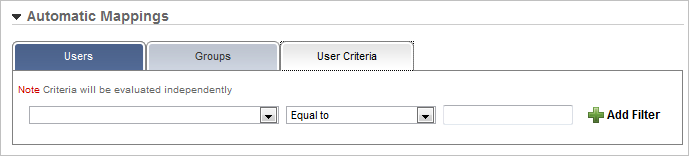
Select criteria type from the first drop-down list. Then select a qualifier (Like, Not Equal To, etc.) from the second drop-down list. Then, type the specific information in the third field. You can add other search criteria by clicking  and repeating these steps for each specific piece of criteria. Each line of criteria is evaluated independently.
and repeating these steps for each specific piece of criteria. Each line of criteria is evaluated independently.
When Users add items to their Shopping Cart, they will notice the discount automatically applied.
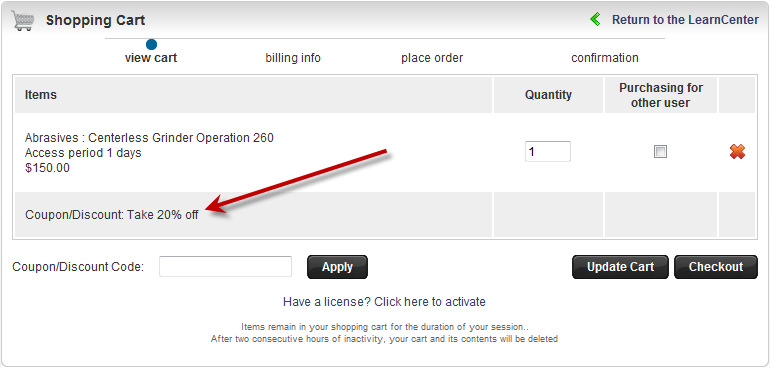

Copyright © 2010-2018, Oracle and/or its affiliates. All rights reserved.