 on the Content
menu to expand it.
on the Content
menu to expand it.Once a document has been uploaded to the Content Manager, you can open it for viewing or editing. On the ControlPanel:
 on the Content
menu to expand it.
on the Content
menu to expand it.
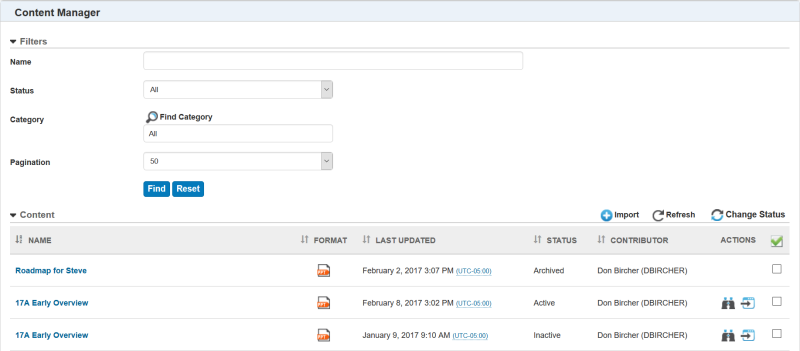
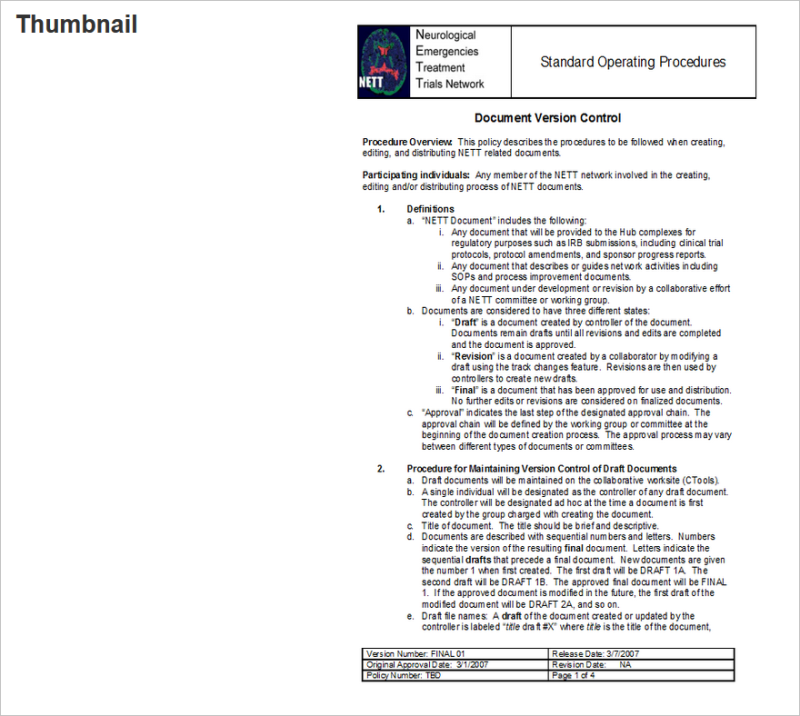
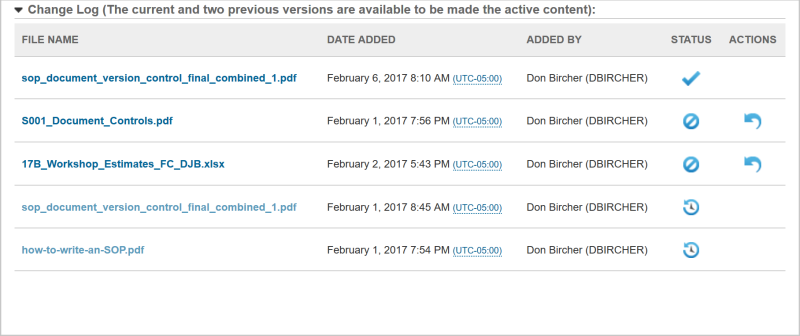
The Change Log displays a history of the various uploaded files for this document, including the File Name, the Date Added, Added By which User, and the Status. You can download these document versions by selecting the file name. Notice that only the most recent 3 versions of the document are available for selection. Older document versions are listed for historical information, but are not available for selection.
A document with a check mark in the Status column is active. You can revert to a previous version by clicking the  icon. The
icon. The ![]() icon indicates the line item is only available as historical information.
icon indicates the line item is only available as historical information.

Copyright © 2010-2018, Oracle and/or its affiliates. All rights reserved.