 on the External Training menu to expand it.
on the External Training menu to expand it. to expand the Filters section and search for the external training events you want.
to expand the Filters section and search for the external training events you want. . The External Training Details window opens.
. The External Training Details window opens.Based on the settings you indicated on the External Training Settings page, you may have external training events to approve or deny. You can visit the External Training page and look at a list of Users with pending training requests. You can also navigate directly to a specific User's request details when you click the link in the communication message sent to you in response to a User request. On the ControlPanel:
 on the External Training menu to expand it.
on the External Training menu to expand it. to expand the Filters section and search for the external training events you want.
to expand the Filters section and search for the external training events you want. . The External Training Details window opens.
. The External Training Details window opens.
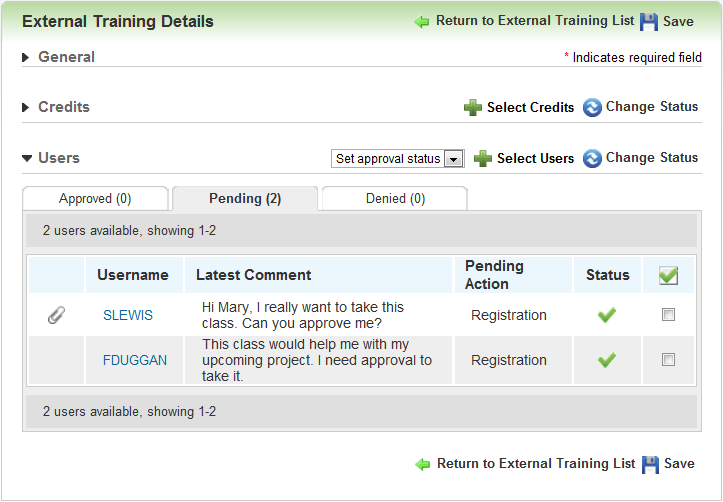
The Latest Comment column in the Users section displays the most recent comment for each User's request. You can return comments to each User in the next step.
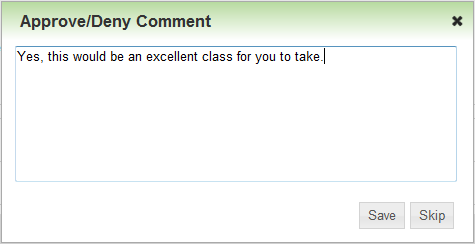
|
|
Type user-facing comments in this window when you want to provide additional information to Users about why you approved or denied their requests. You can enter up to 500 characters in the text field. Entering comments is not mandatory. You can click Skip whenever you do not want to add comments. Comments are stored for each individual User. They are date and time stamped, and they retain the Approve or Deny action that triggered the note. Comments by and for individual Users are not visible to all Users. They are visible only to individual Users via a new section on the External Training dynamic object. |
Once you click Save or Skip, the appropriate communication messages are sent to the Users. If you have provided the External Training dynamic object, Users will see their approval status. They can also view any comments you entered with the approval or denial.
If you prefer to see additional details about a particular request before approving or denying, on the Pending tab, rest your cursor on the request and then select  .
.
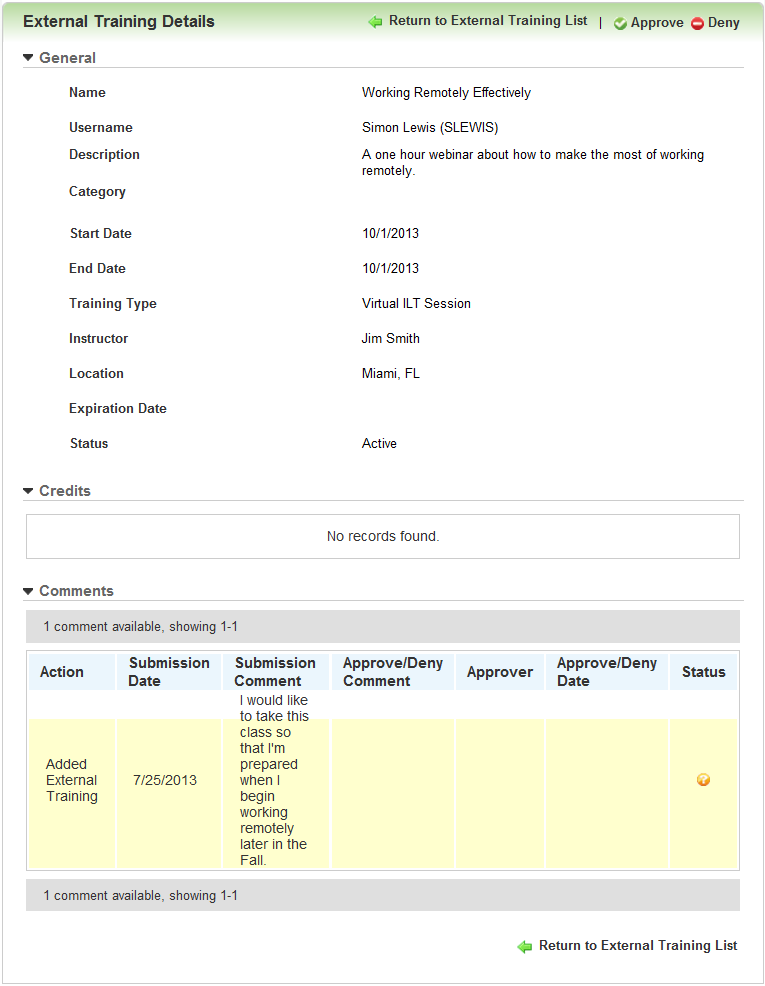
Notice that you can add attachments. You can also click Approve or Deny at the top of the page. When you do so, the appropriate communication messages are sent to the Users. The Submission Comment column contains any comments written by the requesting User. (This section is limited to 50 rows of comments.)
You can also approve or deny requests by clicking the link in the External Training Pending Approval communication message.
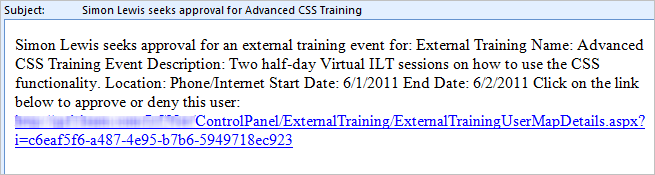
Click the link to open the External Training User Details page. Review the details, and then click Approve or Deny at the top of the page. The appropriate communication messages are sent to the Users.

Copyright © 2010-2018, Oracle and/or its affiliates. All rights reserved.